PDXplorer PDX Viewer Software
Open PDX packages created by PDXpert® and other product lifecycle management software
PDXplorer™ PDX viewer software
PDXplorer is the world's most popular PDX package reader.
The PDXplorer PDX file reader is a simple, free, user-friendly tool for viewing parts, bills of materials, file attachments and other IPC-2570 ("PDX") design package data.
PDXplorer offers a powerful interface that organizes PDX data and exports it in one of over 40 different CSV text file layouts. Each PDX package is converted to a SQLite database; this database can be used independently of the PDX package, with new export SQL queries used outside PDXplorer or added to the PDXplorer internal queries list.
Requirements§
Comments, requests, bugs? Tell us what you think:
PDXplorer HX3.com
(spambot defense: copy & fix as needed).
Log files and PDX package examples are very helpful when you have questions or suggestions.
HX3.com
(spambot defense: copy & fix as needed).
Log files and PDX package examples are very helpful when you have questions or suggestions.
| Hardware | Requirements |
|---|---|
| Processor | 1 GHz or faster processor |
| Memory (RAM) | 2 GB |
| Hard disk space | 8 MB for application installation. You'll also need temporary working space, and to save file attachments in the PDX. Working space depends on PDX package content, compression level, and the number of packages you open in one session. File attachments saved outside the package may need two to 10 times more space than in the compressed PDX file. PDXplorer can show the uncompressed file size if the generator includes it in the Attachment record. |
| Display | Minimum 1280×1024 (1600×900 or larger recommended). |
| Windows operating system: Supported editions | 32-bit | 64-bit | .NET Framework |
|---|---|---|---|
| Windows 11: Home, Pro, Pro for Workstations, Enterprise | – | Yes | 4.7.2 |
| Windows 10: Home, Professional, Enterprise, Enterprise LTSC | Yes | Yes | 4.7.2 |
| Windows 8 & 8.1: Standard, Professional, Enterprise | Yes | Yes | 4.7.2 |
| Windows 7: Home Premium, Professional, Enterprise, Ultimate | SP1 | SP1 | 4.7.2 |
| Windows Server 2022: all Editions with Desktop Experience | – | Yes | 4.7.2 |
| Windows Server 2019: all Editions with Desktop Experience | – | Yes | 4.7.2 |
| Windows Server 2016: all Editions with Desktop Experience | – | Yes | 4.7.2 |
| Windows Server 2012 & 2012 R2: all Editions | – | Yes | 4.7.2 |
| Windows Server 2008 R2: all Editions | – | SP1 | 4.7.2 |
| Windows Server 2008: all Editions | SP2 | SP2 | 4.7.2 |
Download§
Almost all PCs now use 64-bit Windows, so you probably want the 64-bit installer.
| Windows | Release | Download | Date | Size | MD5 integrity / antivirus scan detail |
|---|---|---|---|---|---|
| 64-bit | New 6.2.1.2 x64 | PDXplorerSetup-6.2.1.2-x64.msi | 2024-08-02 | 2.99 MB | 0d97546aaf8c88f053fb63ec7c7d5a26 |
Install§
Microsoft .NET Framework 4.7.2 is required, and already installed on recent Windows operating systems. If your computer doesn't have the Microsoft .NET Framework 4.7.2 installed, you can install it now, or accept it via Windows Update, before installing PDXplorer software.
User Account Control (UAC) permission is needed to install the software. PDXplorer is
installed into the Windows All Users profile (that is, the per-machine context) to allow any user
run the application; to support RDP and Citrix® clients; and to set the PDX package icon
 file association.
file association.
To install PDXplorer:
- Right-click on the PDXplorerSetup.msi installer file and select from the context menu. Or, double-click the PDXplorerSetup.msi installer file.
- Accept the License Agreement.
- Follow the instructions to finish setup.
The PDXplorer installer also upgrades an older release starting with PDXplorer 5.0. The installer does not upgrade or replace PDXplorer 4.x or earlier software, and both can be used at the same time. If the older PDXplorer release isn't needed, use the Windows Control Panel to uninstall it.
PDXplorer 5.x Remote Desktop Services, Group Policy Object (GPO) and Citrix® settings §
This does not apply to PDXplorer 6.0 (and later), which does not use the Windows Registry for upgrade history. This applies only to PDXplorer 5.x releases.
When PDXplorer 5.x starts, it reads the Windows Registry to determine if it has replaced an earlier release. If the application doesn't find its release in the Registry, it writes its release to the Computer\HKEY_CURRENT_USER\SOFTWARE\PDXplorerDB\AppRelease key. If the existing key value matches the current release, the value isn't written.
If the Windows user profile doesn't allow writing to the Registry, the deployment script must write the current release string value to the Registry. The user profile must always have permission to read the Registry.
To find the Value data: that your automation needs, install the application as an administrator:
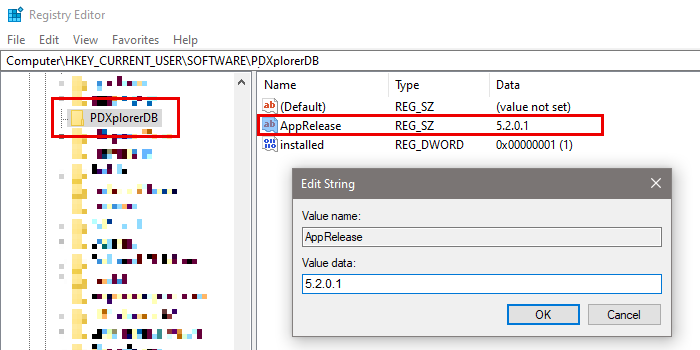
Run§
Start the PDXplorer application by selecting it from your Windows Start menu or your Desktop.
When the application opens:
-
Click on the
 icon to open a PDX package.
icon to open a PDX package. -
Click on the Online Help status bar link to open the help topics in your web browser.
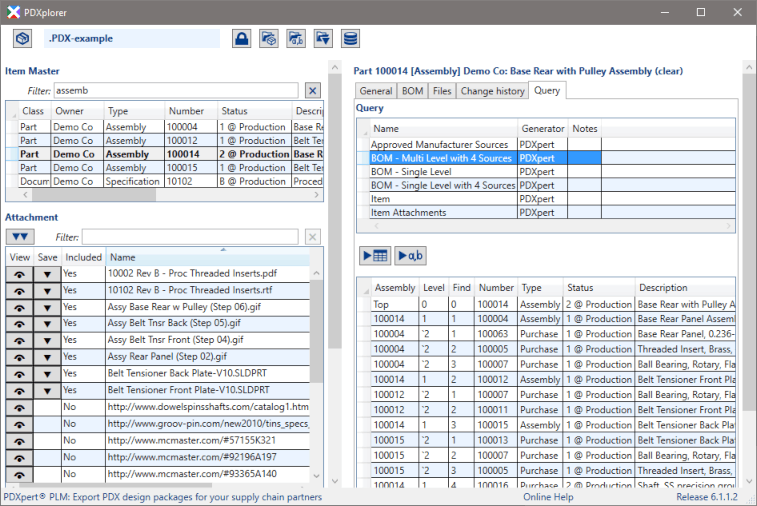
Example PDX file§
You can test your PDXplorer installation with this IPC-2570 demonstration file:
Use browser or command:
-
PDX-example-PDXpert.pdx (created by PDXpert PLM software)
-
PDX-example-generic.pdx (other PDX generator software)
To upgrade PDXplorer software§
Before upgrading
Download the same 32-bit or 64-bit version as the original PDXplorer installer. If you're not sure, uninstall the current PDXplorer release before installing the new one.
The PDXplorer installer does not upgrade or replace PDXplorer 4.x or earlier software. Current PDXplorer installs side by side with previous PDXplorer releases, and both can be used at the same time. If you want to uninstall the older PDXplorer release, use the Windows Control Panel.
Run the setup software
Run the downloaded PDXplorerSetup.msi file, and follow the instructions.
After upgrading
When you upgrade to a new PDXplorer release, the PDXplorerQueries.sqlite database may be replaced with a new version. If you've saved your own SQL queries in the old SQLite database, it is renamed to show the upgrade date. To continue using your own queries, you must manually transfer them to the upgraded database. If you don't need the old SQLite database, it can be deleted. The last value in the application release number (for example, 6.1.1.2) specifies the required database version, and is the same value as the SQLite pragma user_version.
To uninstall PDXplorer software§
Use Windows Control Panel to remove the PDXplorer application from your computer:
- In the Windows Start menu, select Control Panel, then Programs and Features.
- Scroll down the list to find PDXplorer or PDXplorer.
- Select the item, and click the button at the top of the list.
PDXplorer software release notes§
PDXplorer 6.0 and later releases are confirmed as Not Vulnerable to Apache Log4j CVE-2021-44228.
Release: 2024-09-02 PDXplorer 6.2.1.2 release notes
Release: 2023-08-20 PDXplorer 6.1.4.2 release notes
Release: 2022-06-12 PDXplorer 6.1.1.2 release notes
Release: 2022-04-12 PDXplorer 6.1.0.2 release notes
Release: 2022-01-03 PDXplorer 6.0.1.2 release notes
Release: 2021-11-12 PDXplorer 6.0.0.2 release notes
Release: 2021-02-01 PDXplorer 5.2.0.1 release notes
Release: 2019-12-02 PDXplorer 5.1.0.1 release notes
Release: 2019-07-09 PDXplorer 5.0.6.0 release notes
Release: 2019-06-27 PDXplorer 5.0.5.0 release notes
Preview: 2019-06-18 PDXplorer 5.0.2.0
Release: 2013/2014 PDXplorer 4.x release notes